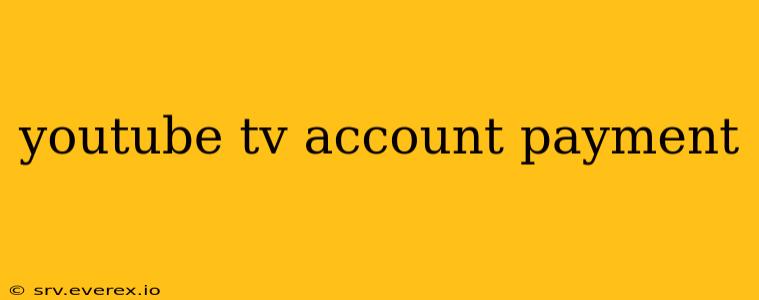Managing your YouTube TV account payments is crucial for uninterrupted streaming. This guide covers everything from initial setup to troubleshooting payment issues, ensuring you never miss an episode of your favorite shows.
Understanding YouTube TV Payment Options
YouTube TV offers a range of payment methods to suit your preferences. You can typically pay using:
- Credit Cards: Visa, Mastercard, American Express, and Discover are commonly accepted.
- Debit Cards: Most debit cards linked to major banking institutions should work.
- PayPal: A popular and secure online payment option.
- Google Pay: For streamlined payments directly through your Google account.
The specific options available may vary slightly depending on your region and account settings. Always check the YouTube TV website for the most up-to-date list of accepted payment methods.
Setting Up Your Payment Method
Setting up your payment information is a straightforward process:
- Log in: Access your YouTube TV account using your Google credentials.
- Navigate to Settings: Look for a "Settings" or "Account" option within the YouTube TV interface. The exact location might vary slightly depending on your device and the current app version.
- Billing Information: Find the section dedicated to billing or payment information.
- Add Payment Method: Select the option to add a new payment method and follow the on-screen instructions. Carefully input your payment details and confirm.
It's crucial to ensure the accuracy of the information provided, including billing address and expiry dates, to avoid payment processing errors.
Managing Your YouTube TV Subscription
Once your payment method is set up, managing your subscription is also relatively easy:
- Viewing Billing History: You can usually access a history of your past payments within the account settings. This provides a clear record of all transactions.
- Updating Payment Information: Should you need to update your payment information (e.g., a new credit card), you can easily do so through the same billing settings section.
- Cancelling Your Subscription: If you decide to cancel your YouTube TV subscription, clearly follow the instructions within the account settings to avoid unexpected charges. Note that cancelling usually takes effect at the end of your current billing cycle.
Troubleshooting Payment Issues
Despite the simplicity of the process, payment issues can sometimes arise. Here are some common problems and solutions:
- Declined Payment: This might occur due to insufficient funds, incorrect payment information, or security restrictions on your card. Check your bank statement and ensure all details are accurate. Contact your bank if necessary.
- Payment Processing Error: If you encounter a generic error message, try refreshing the page or contacting YouTube TV support directly. They can assist in troubleshooting and resolving payment processing issues.
- Missing Payments: Regularly check your account's billing history to ensure all payments have processed correctly. Contact YouTube TV support if you detect any discrepancies.
Contacting YouTube TV Support
For any persistent or unresolved payment issues, contacting YouTube TV customer support is essential. Their support channels typically include online help articles, email support, and potentially phone support (depending on your region). Utilize their help resources effectively; providing them with specific details of the error encountered will help them efficiently resolve the problem.
By understanding the nuances of YouTube TV account payments and employing the troubleshooting tips mentioned above, you can maintain a smooth and uninterrupted streaming experience. Remember to always double-check your payment information and regularly review your billing history for accurate account management.